Making the most of Flipagram in the classroom!
A while back, Flipagram took Facebook by storm! With everyone quickly and easily turning photos into funky slideshows with their favourite music. The FREE app is incredibly simple to use. Start a new project, select your pictures, add text, music and a narration and that's it... Slideshow done!
It is this simplicity that makes it a great tool in the classroom. I am constantly trying to demonstrate how using the iPad should save you time and Flipagram is a great example - taking moments to create an engaging slideshow.
I have previously blogged about a couple of ideas of using Flipagram in the classroom, but I want to share a few more -
1 - Use it to make a #ReadingSelfie video!
Pass the iPad around the classroom and ask the children to take a selfie of themselves with their latest reading book, use Flipagram to add music and create a video that you can share for all to see what books are popular in your class.
3 - Create a recount video of a school trip/event.
Rather than spend time uploaded individual pictures of a trip to the school blog, put them all into a Flipagram video and upload that. The narration option also allows children to explain and recount ever part of the trip.
It is this simplicity that makes it a great tool in the classroom. I am constantly trying to demonstrate how using the iPad should save you time and Flipagram is a great example - taking moments to create an engaging slideshow.
I have previously blogged about a couple of ideas of using Flipagram in the classroom, but I want to share a few more -
1 - Use it to make a #ReadingSelfie video!
Pass the iPad around the classroom and ask the children to take a selfie of themselves with their latest reading book, use Flipagram to add music and create a video that you can share for all to see what books are popular in your class.
2 - Create a Perfect Pupil slideshow!
Inspired by an idea from @DeputyMitchell, you could explain to your class that you will be looking for children who are working hard and sneakily take a picture of them. The pictures will then be used to create a "Good Work," video that will then be shared. After doing this with a class, the response was incredible! They were all focused hoping to make the video -
3 - Create a recount video of a school trip/event.
Rather than spend time uploaded individual pictures of a trip to the school blog, put them all into a Flipagram video and upload that. The narration option also allows children to explain and recount ever part of the trip.
4 - Let children to create a topic presentation.
Children can add a number of pictures and then narrate facts and information they have learned about that topic, concept or issue.
5 - Use it to record and make an assessment of children's oral reading.
Take pictures of pages from children's reading books and record them reading it. Save the video and use it to evidence children's oral reading development.
6 - Use it to retell a story
Take some pictures from a book covered in class and use the narration tool for children to try and retell the story.
7 - Make a flipagram to plan a story.
Take pictures of different elements to a story - setting, character, dilemma etc and ask children to create a story and orally record their plan.
8 - Create a short instructional video.
This can be done as a teacher, or as a task for the children. Use pictures, text and the narration tool to create a instructional video. As a teacher this could be a 'writing toolkit' video with ideas and examples of what to include in children's writing.
9 - Make a reflective learning Flipagram.
Ask children to make a Flipagram demonstrating what they have learned during that week with pictures of their work in books, pictures from class etc.
10 - Use it to keep parents involved in what happens in your classroom.
Creating a Flipagram to let parents know what you have done each day. Share this through a blog, twitter or facebook page to give parents a conversation starter at home.
11- Use it to create a Stop motion animation!
11- Use it to create a Stop motion animation!
The completed animation Team 1 created today! @ICT_MrP pic.twitter.com/ncl9lUi9qL
— Horn's Mill Primary (@HMillSchool) March 26, 2015
Thank you so much to @HMillSchool for sharing this idea!
Once a Flipagram has been made it will be saved to the camera roll. You can also create a Flipagram account which stores the videos online, making it easier to share. From the camera roll, it can be uploaded to a blog or even used to create an Augmented Reality 'Aura.' For more information on this, please click here for more info.
Please if you use any of these ideas, share it with me or if you use the app in any other way, I would love to hear what you do with it!
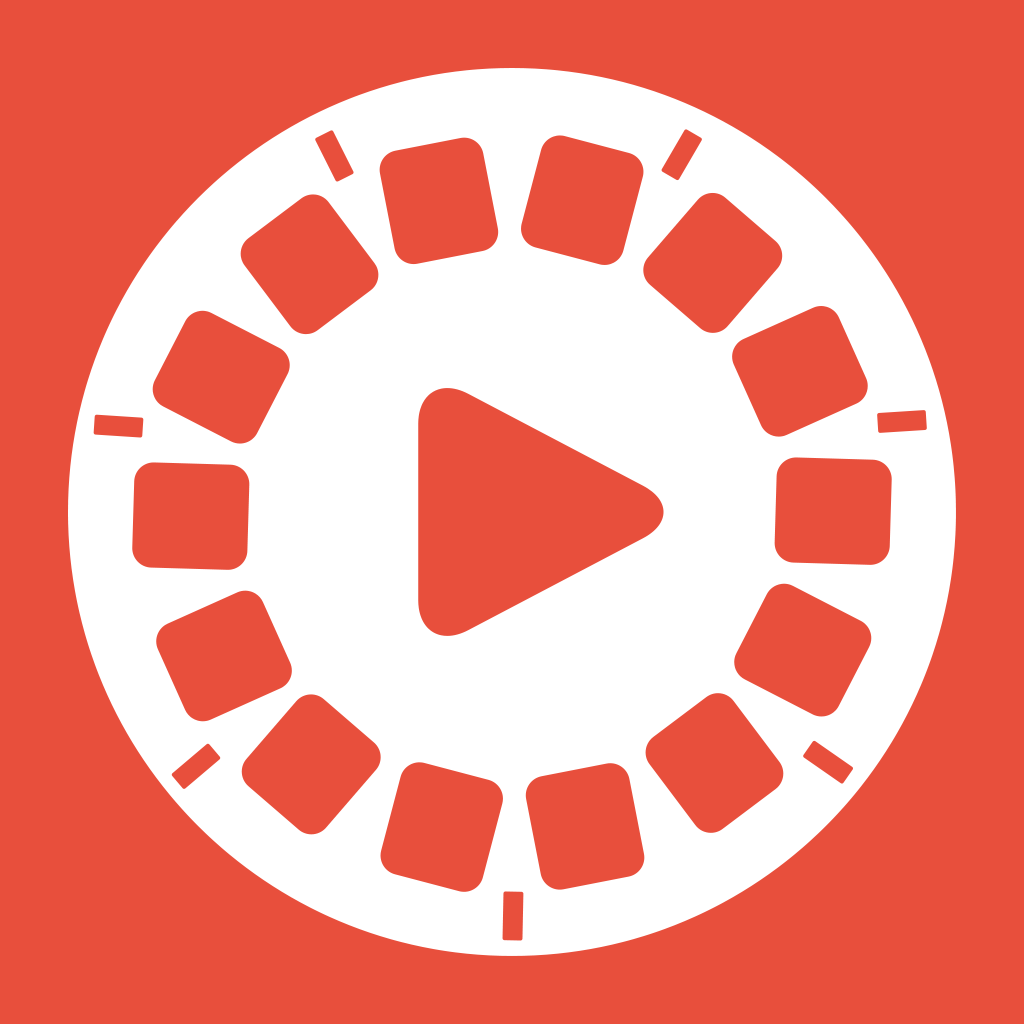

Comments
Post a Comment